1
From your Profile menu, click on CRM Integrations
2
On the “CRM Integration” screen, select the SalesForce integration you would like to map fields for and click on “Set Fields Mapping”

3
ExactInsights can export data to salesforce for the following objects:
- Account
- Contact
- Lead
4
When exporting contact data, ExactInsight can export information to the “Leads” or “Contacts” Objects. Selecting the object the contacts will be exported to is required per integration.

5
Use the Fields Mapping UI to map all the fields you would like Exact Insights to export data to. Mandatory fields for each object are marked in Orange.
6
For custom fields, it is possible to determine the name of the column in Salesforce to which data will be exported.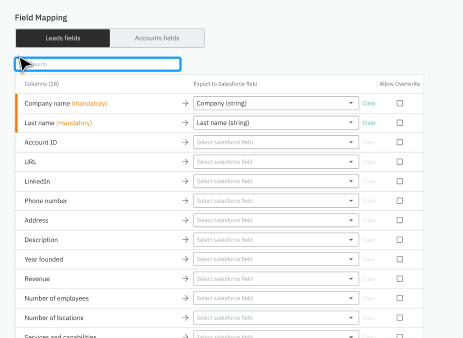
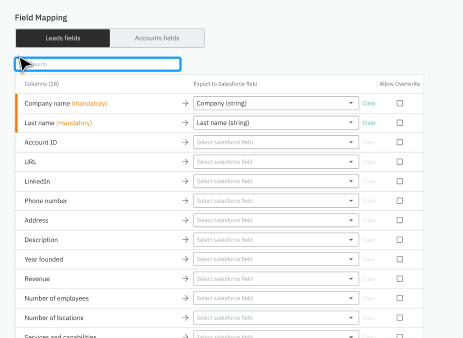
7
Mark the “Allow Override” checkbox to enable field updates in case it already exists in Salesforce and contains values.
8
Click “Save”
9
The following columns will be created implicitly by ExactInsights when exporting data to Salesforce and do not require mapping:
- Explorium Enrichment Date (Date)
- Lead Source (Value = “Explorium”)