Setup Instructions
1
Install Claude Desktop
Install Claude Desktop from claude.ai
2
Click on "Search and tools" button
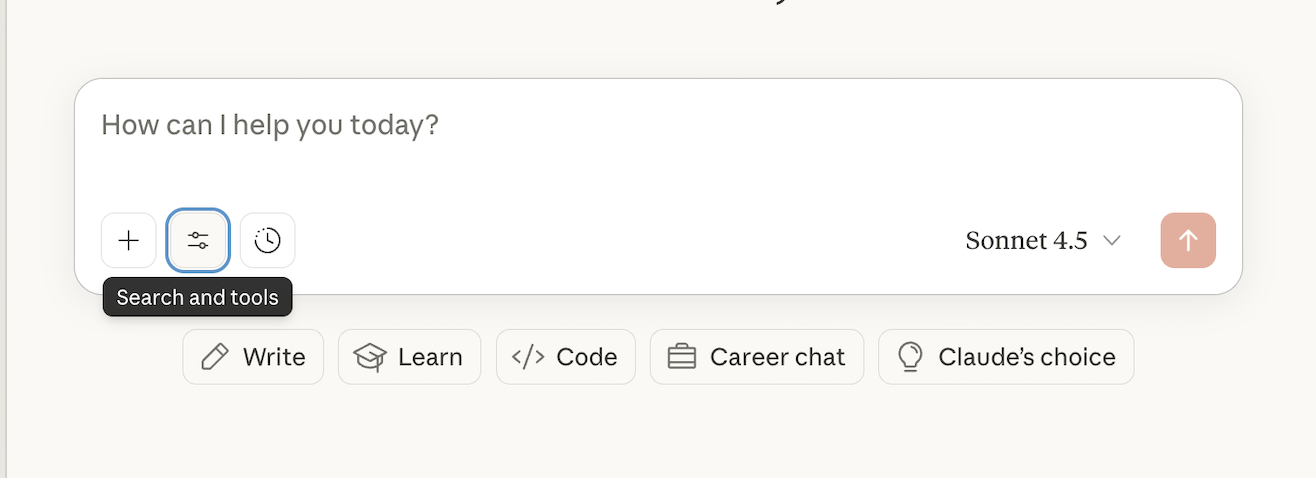
3
Click on the "Add connectors" option
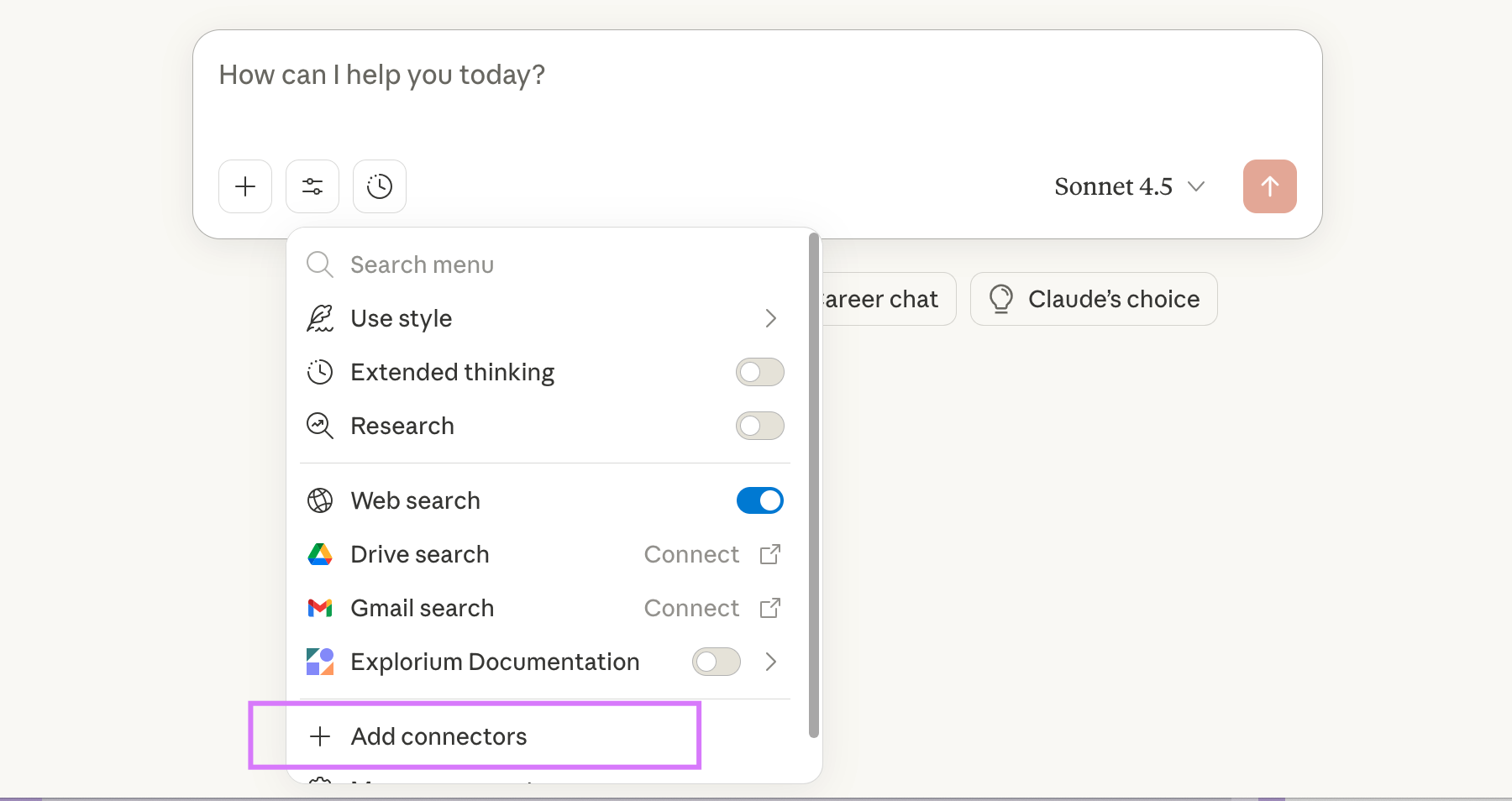
4
Go to "Desktop extensions" tab
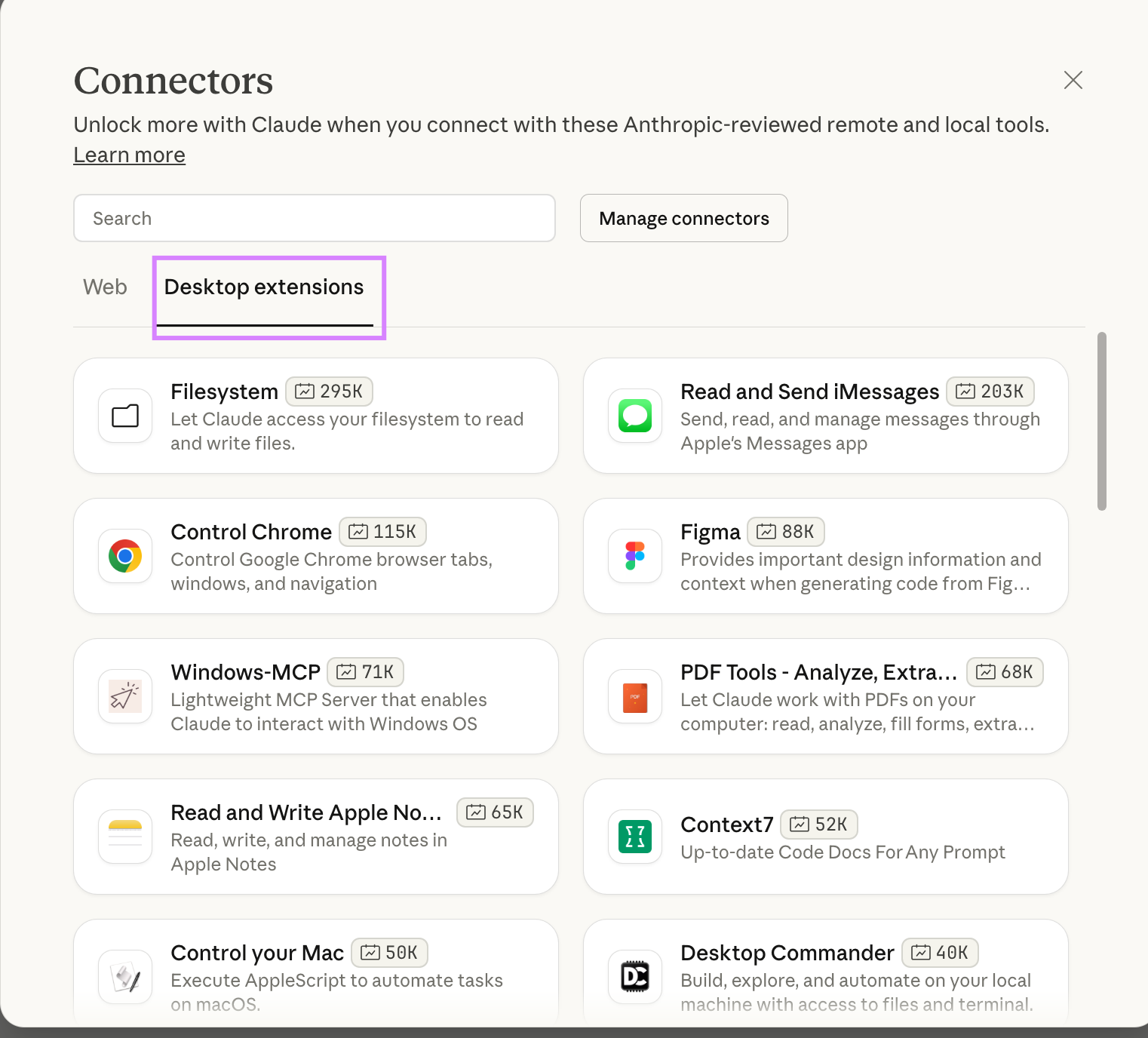
5
Select "Explorium business data hub" from the list of available extensions
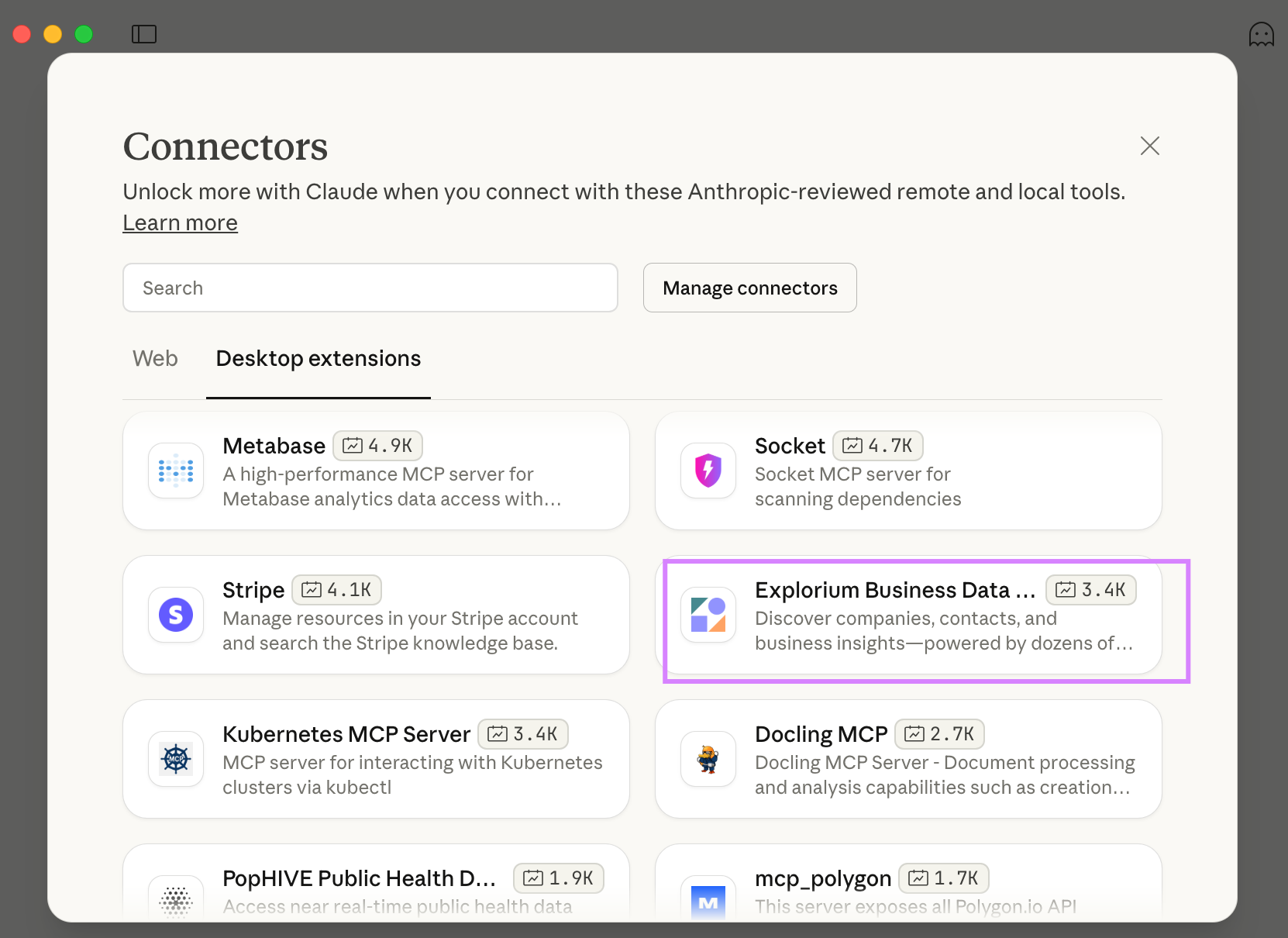
6
Click on the Install button and wait for the installation process to complete
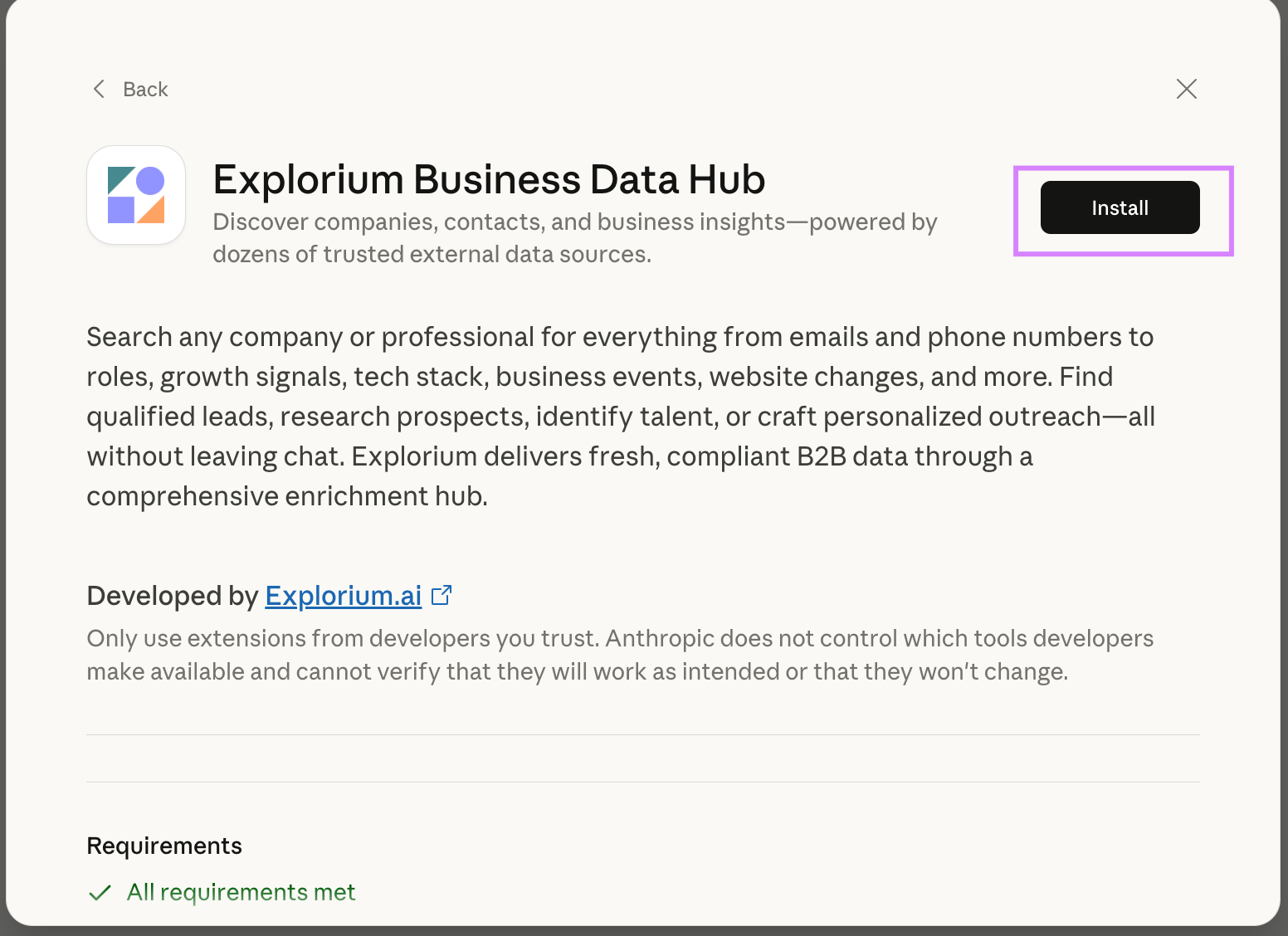
7
Verify that the Explorium business data hub is enabled now and close the extension window
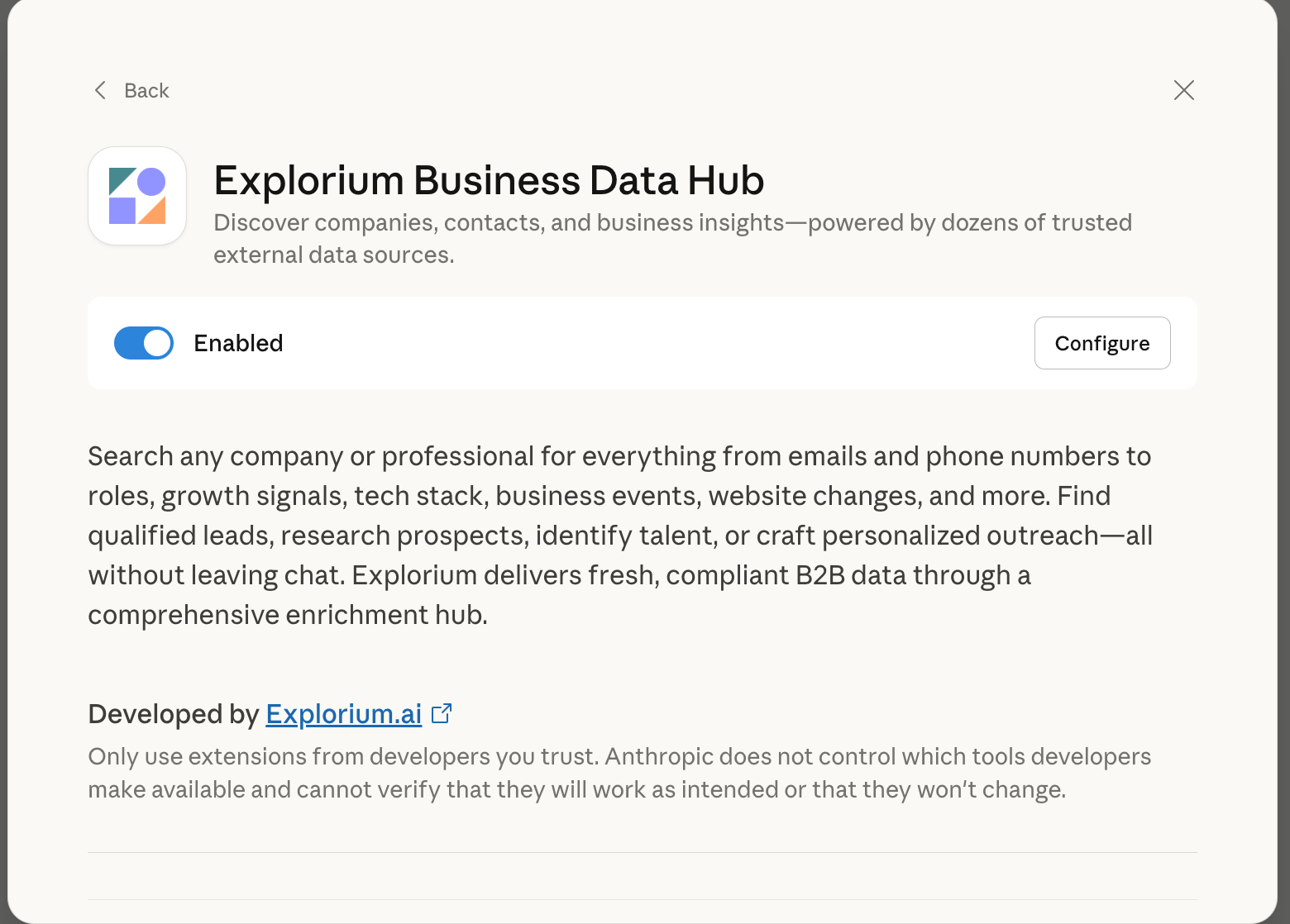
8
Again click on the 'Search and tools' button to verify that Explorium business data hub appears and enable it by clicking on the toggle to the right of the extension name
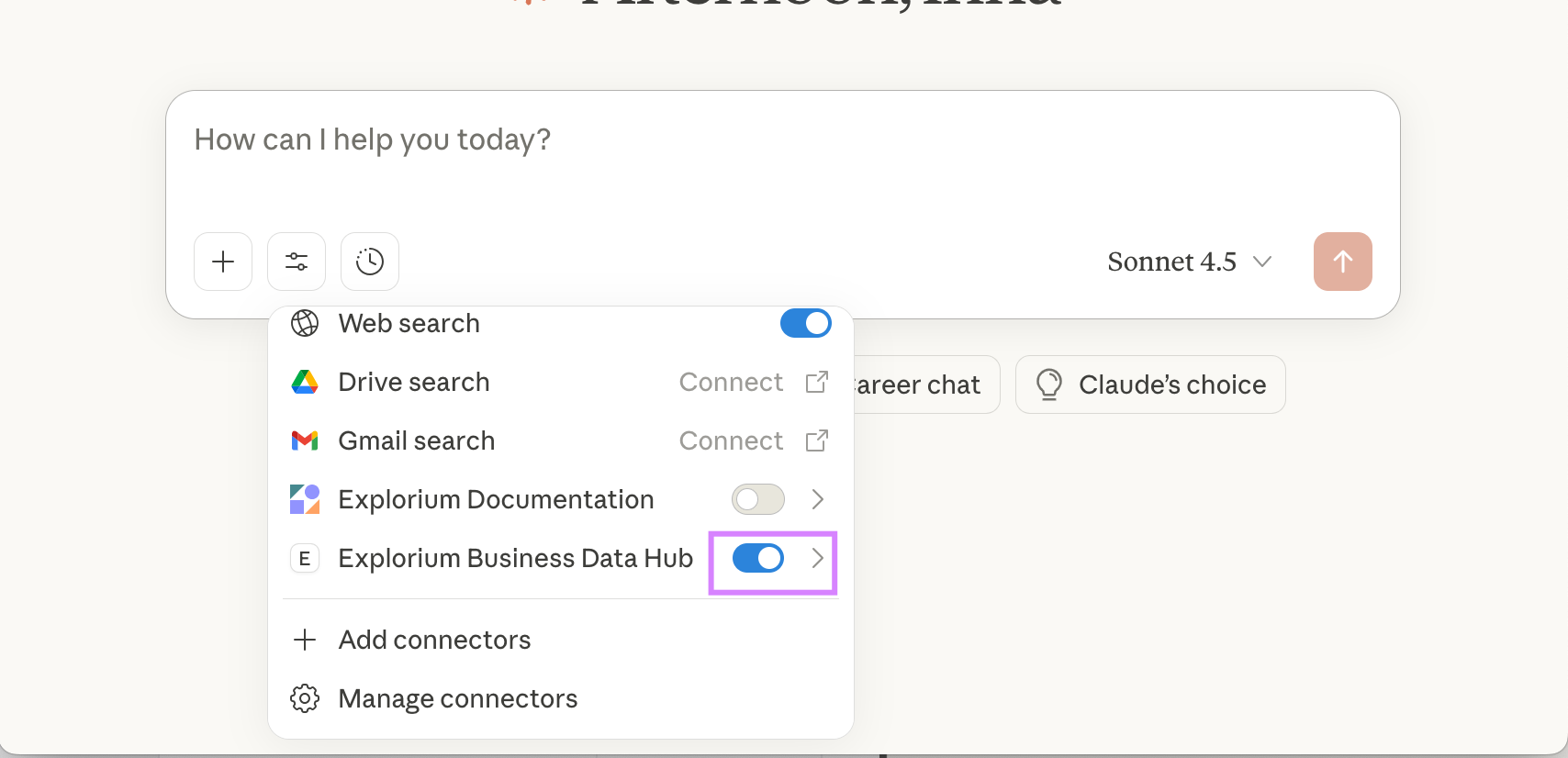
9
Allow Explorium MCP access
- Allow Explorium MCP access
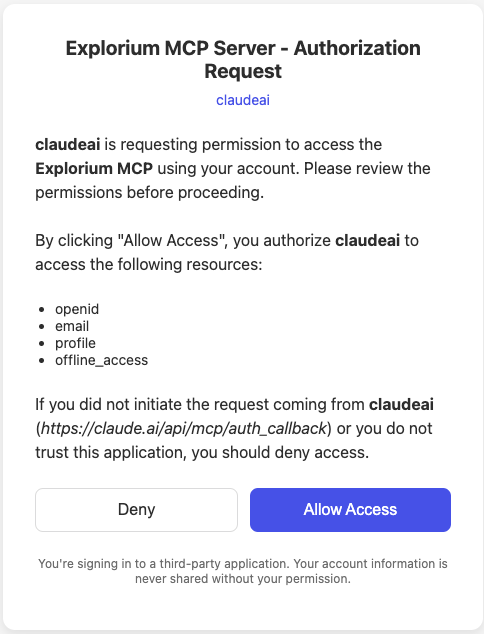
Example Conversations
Finding Companies:Common Patterns
Research Assistant Pattern
Transform your AI into a business research assistant:Sales Intelligence Pattern
Enable your AI to support sales activities:Market Analysis Pattern
Use AI for competitive intelligence:Best Practices
Prompt Engineering
Be SpecificPerformance Tips
- Batch Operations: Ask for multiple companies at once
- Specific Filters: Use precise criteria to reduce results
- Caching: AI assistants often cache recent results
- Pagination: Request specific page numbers for large datasets
Security Considerations
- Store API keys in secure configuration files
- Never share API keys in conversations
- Use read-only keys when possible
- Monitor usage through the admin panel