Template
Download the following json file and import it to a new n8n workflow: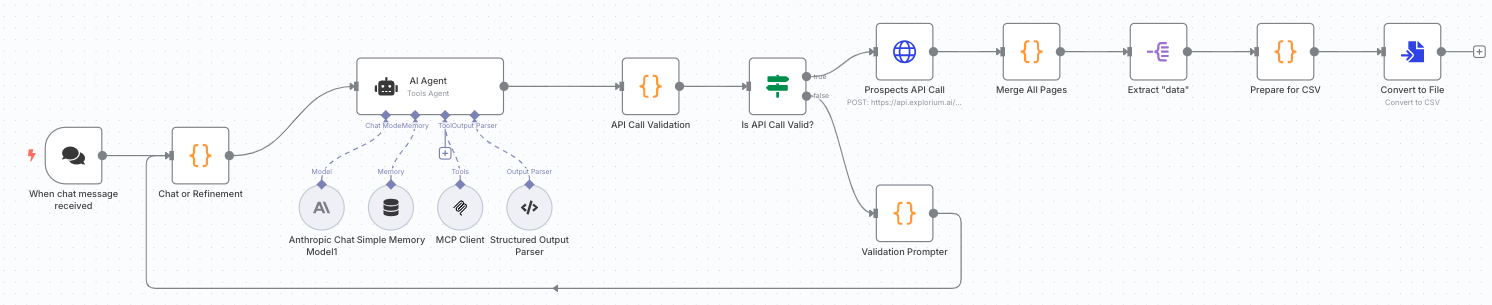
Overview
This n8n workflow creates a chatbot that understands natural language requests for finding business prospects and automatically:- Interprets your query using AI (Claude Sonnet 3.7)
- Converts it to proper Explorium API filters
- Validates the API request structure
- Fetches prospect data from Explorium
- Exports results as a downloadable CSV file
Key Features
- Natural Language Interface: Simply describe who you’re looking for in plain English
- Smart Query Translation: AI converts your request to valid API parameters
- Built-in Validation: Ensures API calls meet Explorium’s requirements
- Error Recovery: Automatically retries with corrections if validation fails
- Pagination Support: Handles large result sets automatically
- CSV Export: Clean, formatted output ready for CRM import
- Conversation Memory: Maintains context for follow-up queries
Example Queries
The chatbot understands queries like:- “Find marketing directors at SaaS companies in New York with 50-200 employees”
- “Get me CTOs from fintech startups in California”
- “Show me sales managers at healthcare companies with revenue over $10M”
- “Find engineers at Microsoft with 3-5 years experience”
- “Get customer service leads from e-commerce companies in Europe”
Prerequisites
Before setting up this workflow, ensure you have:- n8n instance with chat interface enabled
- Anthropic API key for Claude
- Explorium API credentials (API Key)
- Basic understanding of n8n chat workflows
Supported Filters
The chatbot can search using these criteria:Company Filters
- Size: 1-10, 11-50, 51-200, 201-500, 501-1000, 1001-5000, 5001-10000, 10001+ employees
- Revenue: Ranges from 10T+
- Age: 0-3, 3-6, 6-10, 10-20, 20+ years
- Location: Countries, regions, cities
- Industry: Google categories, NAICS codes, LinkedIn categories
- Name: Specific company names
Prospect Filters
- Job Level: CXO, VP, Director, Manager, Senior, Entry, etc.
- Department: Sales, Marketing, Engineering, Finance, HR, etc.
- Experience: Total months and current role duration
- Location: Country and region codes
- Contact Info: Filter by email/phone availability
Installation & Setup
Step 1: Import the Workflow
1
Create a new workflow.
2
Download the workflow JSON from above.
3
In your n8n instance, go to Workflows Add Workflow Import from File
4
Select the JSON file and click Import
Step 2: Configure Anthropic Credentials
1
Click on the Anthropic Chat Model1 node
2
Under Credentials, click Create New
3
Add your Anthropic API key
4
Name: “Anthropic API”
5
Save credentials
Step 3: Configure Explorium Credentials
You’ll need to set up Explorium credentials in two places:For MCP Client:
1
Click on the MCP Client node
2
Under Credentials, create new Header Auth
3
Configure the header:
- Name:
api_key - Value:
YOUR_EXPLORIUM_API_TOKEN
4
Save credentials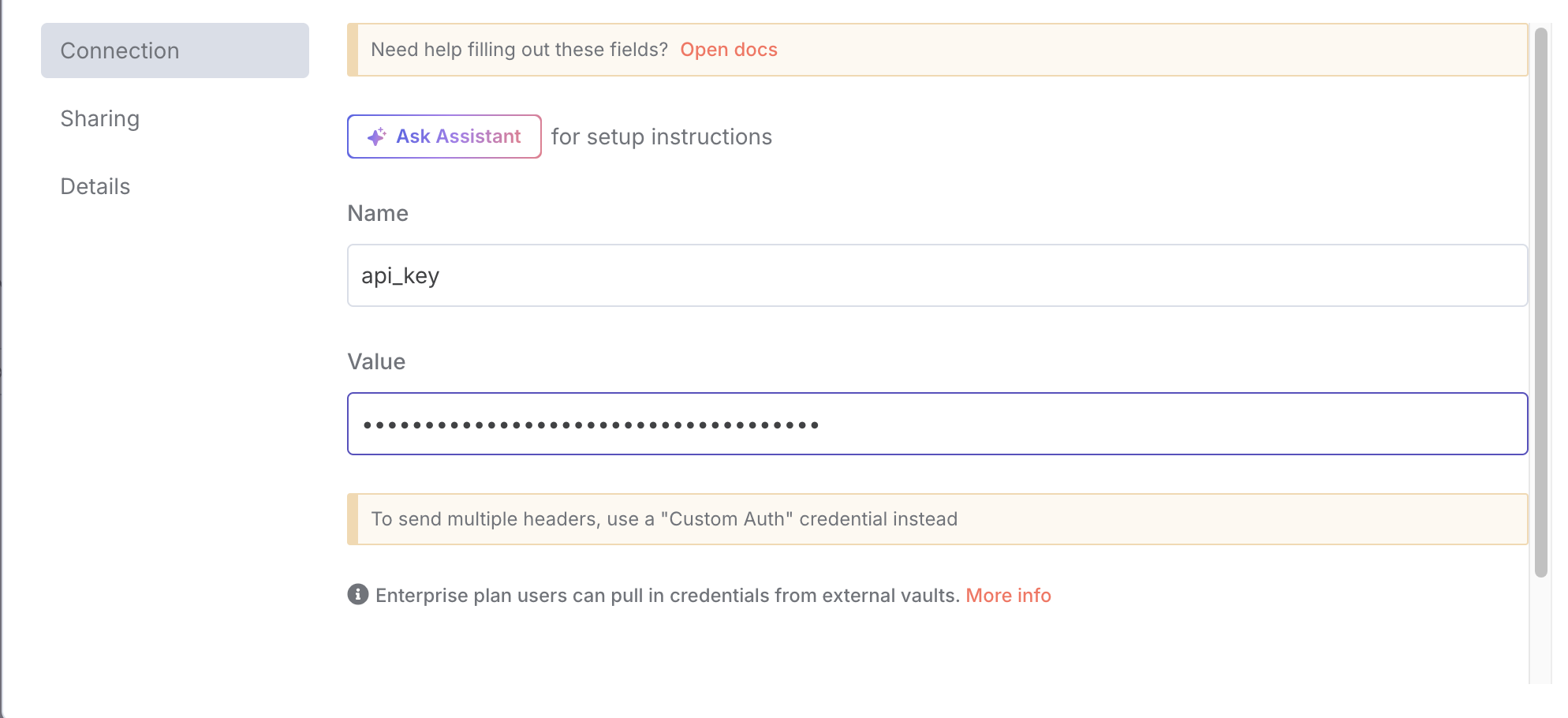
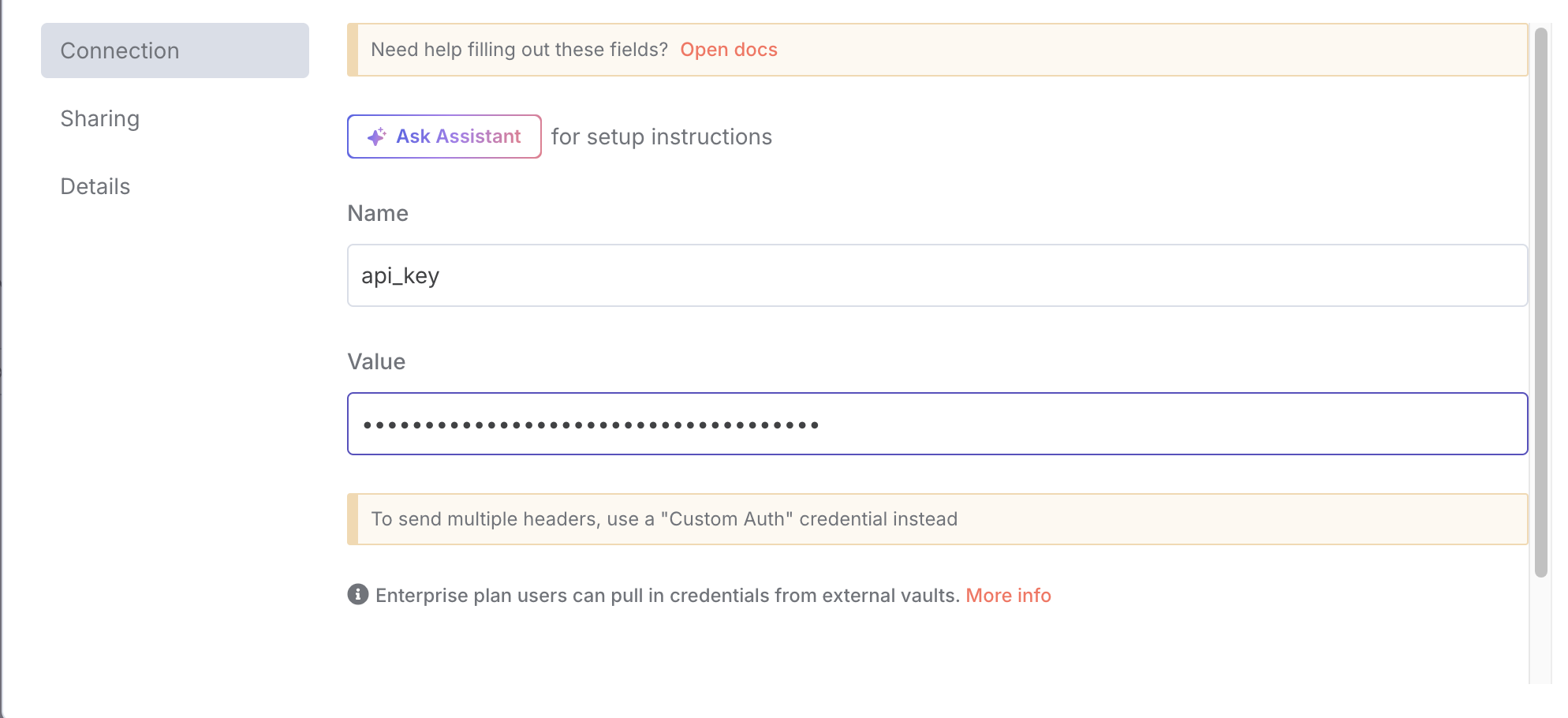
For API Calls:
1
Click on the Prospects API Call node
2
Use the same Header Auth credentials created above
3
Verify the API endpoint is correct
Step 4: Activate the Workflow
1
Save the workflow
2
Click the Active toggle to enable it
3
The chat interface will now be available
Step 5: Access the Chat Interface
1
Click on the When chat message received node
2
Copy the webhook URL
3
Access this URL in your browser to start chatting
How It Works
Workflow Architecture
- Chat Trigger: Receives natural language queries from users
- Memory Buffer: Maintains conversation context
- AI Agent: Interprets queries and generates API parameters
- Validation: Checks API structure against Explorium requirements
- API Call: Fetches prospect data with pagination
- Data Processing: Formats results for CSV export
- File Conversion: Creates downloadable CSV file
Processing Flow
Validation Rules
The workflow validates:- Filter keys are allowed by Explorium API
- Values match expected formats (e.g., valid country codes)
- Range filters have proper gte/lte values
- No duplicate values in arrays
- Required structure is maintained
Usage Guide
Basic Conversation Flow
1
Start with your query
2
Bot processes and responds
- Generates API filters
- Validates the structure
- Fetches data
- Returns CSV download link
3
Refine if needed
Query Tips
- Be specific: Include job titles, departments, company details
- Use standard terms: “CTO” instead of “Chief Technology Officer”
- Specify locations: Use country names or standard codes
- Include size/revenue: Helps narrow results effectively
Advanced Queries
Combine multiple criteria:Output Format
The CSV file includes:- Prospect ID
- Name (first, last, full)
- Location (country, region, city)
- LinkedIn profile
- Experience summary
- Skills and interests
- Company details
- Job information
- Business ID
Troubleshooting
Common Issues
“Validation failed” errors- Check that your query uses supported filter values
- Ensure location names are spelled correctly
- Verify company sizes/revenues match allowed ranges
- Broaden your search criteria
- Check if the company exists in Explorium’s database
- Verify filter combinations aren’t too restrictive
- Ensure workflow is activated
- Check all credentials are properly configured
- Verify webhook URL is accessible
- Try adding more specific filters
- Limit results by location or company size
- Use the size parameter (max 10,000)
Error Messages
The bot provides clear feedback:- Invalid filters: Shows which filters aren’t supported
- Value errors: Lists correct options for each field
- API failures: Explains connection or authentication issues
Performance Optimization
Best Practices
- Start broad, then narrow: Begin with basic criteria and add filters
- Use business IDs: When targeting specific companies
- Limit by contact info: Add
has_email: truefor actionable leads - Batch by location: Process regions separately for large searches
API Limits
- Maximum 10,000 results per search
- Pagination handles up to 100 records per page
- Rate limits apply based on your Explorium subscription
Customization Options
Modify AI Behavior
Edit the AI Agent system message to:- Change response format
- Add custom filters
- Adjust interpretation logic
- Include additional instructions
Extend Functionality
Add nodes to:- Send results via email
- Import directly to CRM
- Schedule recurring searches
- Create custom reports
Integration Ideas
- Connect to Slack for team queries
- Add to CRM workflows
- Create lead scoring systems
- Build automated outreach campaigns
Security Considerations
- API credentials are stored securely in n8n
- Chat sessions are isolated
- No prospect data is stored permanently
- CSV files are generated on-demand
Support Resources
For issues with:- n8n platform: Check n8n documentation
- Explorium API: Contact Explorium support
- Anthropic/Claude: Refer to Anthropic docs
- Workflow logic: Review node configurations