Template
Download the following json file and import it to a new n8n workflow: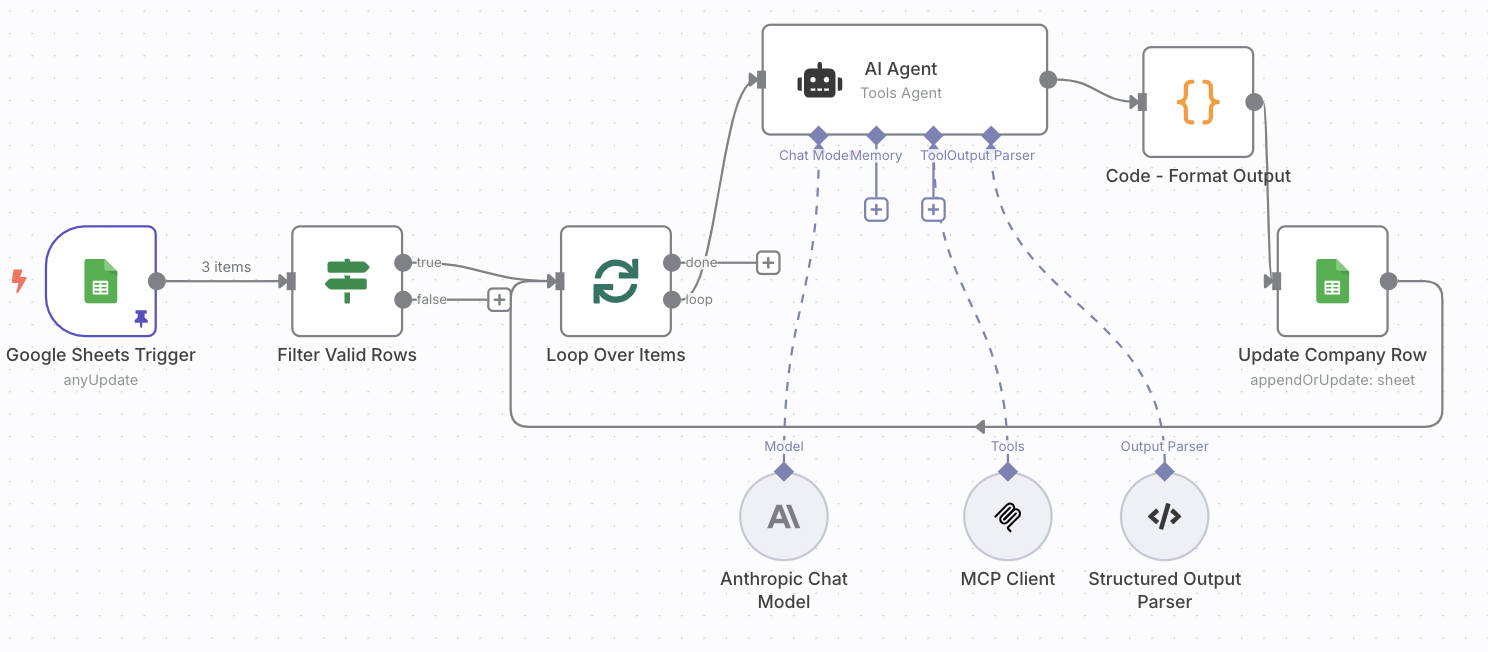
Overview
This n8n workflow template enables automatic enrichment of company information in your Google Sheets. When you add a new company or update existing company details (name or website), the workflow automatically fetches additional business intelligence data using Explorium MCP and updates your sheet with:- Business ID
- NAICS industry code
- Number of employees (range)
- Annual revenue (range)
Key Features
- Automatic Triggering: Monitors your Google Sheet for new rows or updates to company name/website fields
- Smart Processing: Only processes new or modified rows, not the entire sheet
- Data Validation: Ensures both company name and website are present before processing
- Error Handling: Processes each row individually to prevent one failure from affecting others
- Powered by AI: Uses Claude Sonnet 4 with Explorium MCP for intelligent data enrichment
Prerequisites
Before setting up this workflow, ensure you have:- n8n instance (self-hosted or cloud)
- Google account with access to Google Sheets
- Anthropic API key for Claude
- Explorium MCP API key
Installation & Setup
Step 1: Import the Workflow
1
Create a new workflow.
2
Download the workflow JSON from above.
3
In your n8n instance, go to Workflows Add Workflow Import from File
4
Select the JSON file and click Import
Step 2: Create Google Sheet
1
Create a new google sheet (or make a copy of this template)
2
Your Google Sheet must have the following columns (exact names):
name- Company namewebsite- Company website URLbusiness_id- Will be populated by the workflownaics- Will be populated by the workflownumber_of_employees_range- Will be populated by the workflowyearly_revenue_range- Will be populated by the workflow
Step 3: Configure Google Sheets Credentials
You’ll need to set up two Google credentials:Google Sheets Trigger Credentials:
1
Click on the Google Sheets Trigger node
2
Under Credentials, click Create New
3
If working on n8n Cloud, Click the ‘Sign in with Google’ button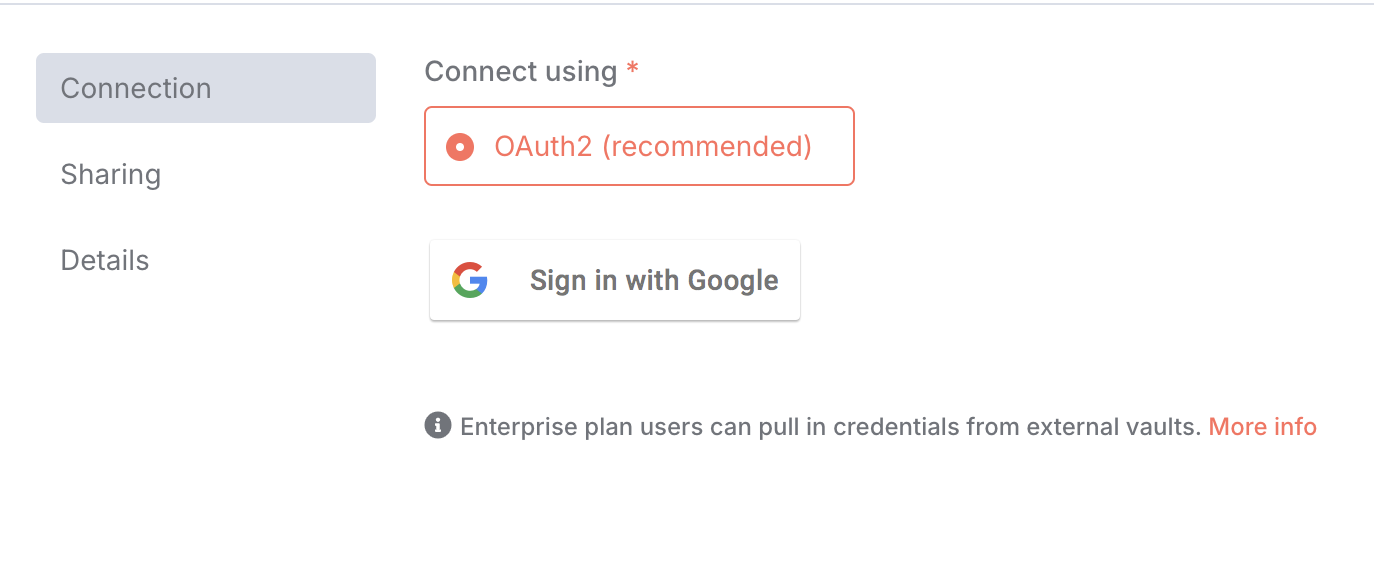
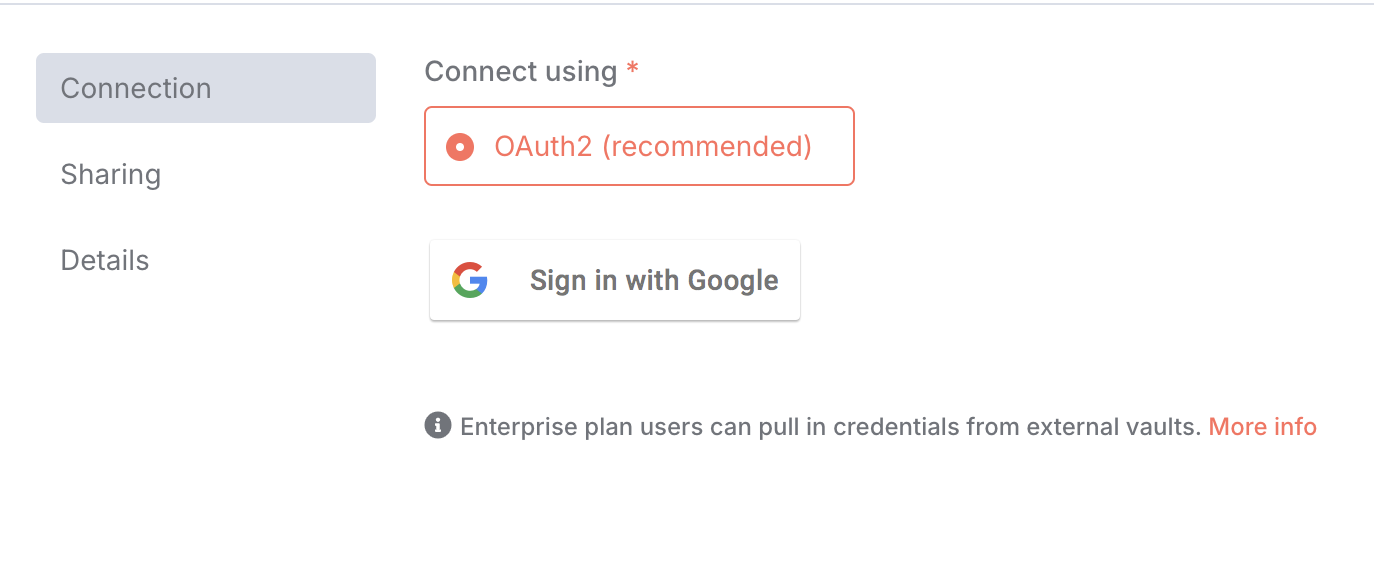
4
Grant permissions to read and monitor your Google Sheets
5
If working on n8n Instance, Follow the OAuth2 authentication process here
6
Fill the Client ID and Client Secret fields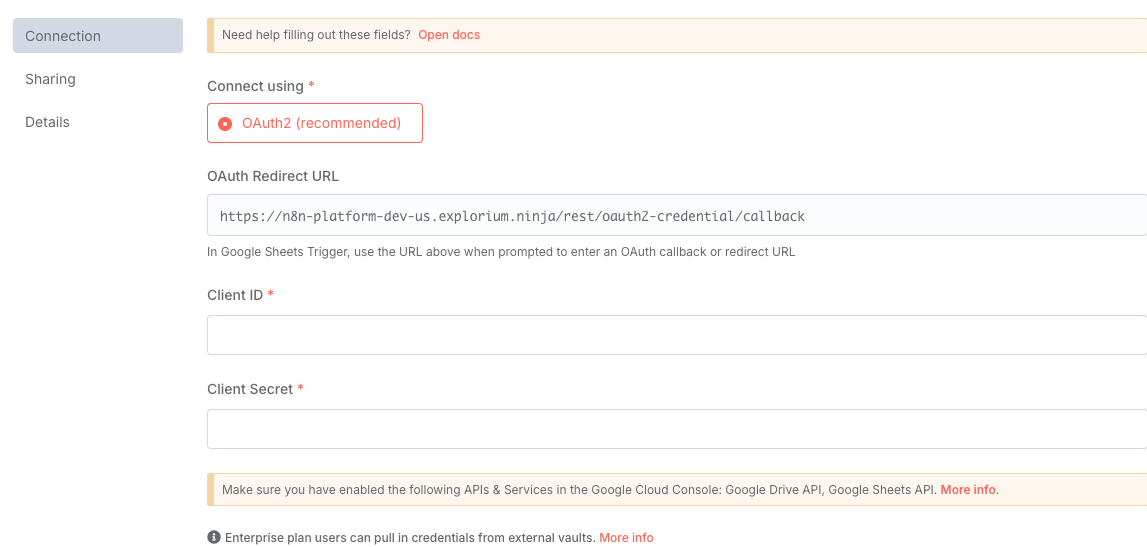
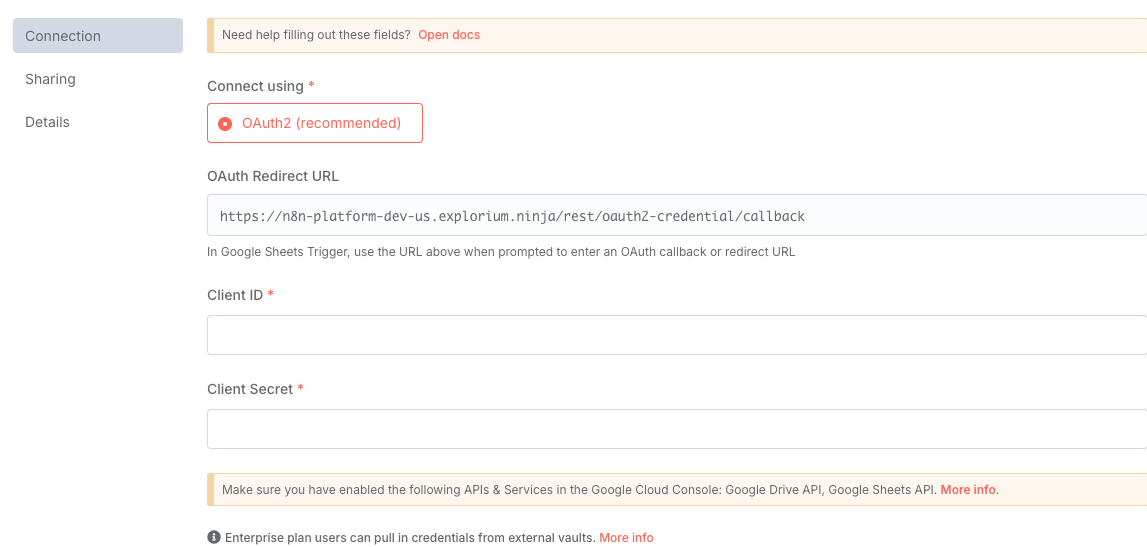
7
Save the credentials
Google Sheets Update Credentials:
1
Click on the Update Company Row node
2
Under Credentials, select the same credentials or create new ones (The same you did above)
3
Ensure permissions include write access to your sheets
Step 4: Configure Anthropic Credentials
1
Click on the Anthropic Chat Model node
2
Under Credentials, click Create New
3
Enter your Anthropic API key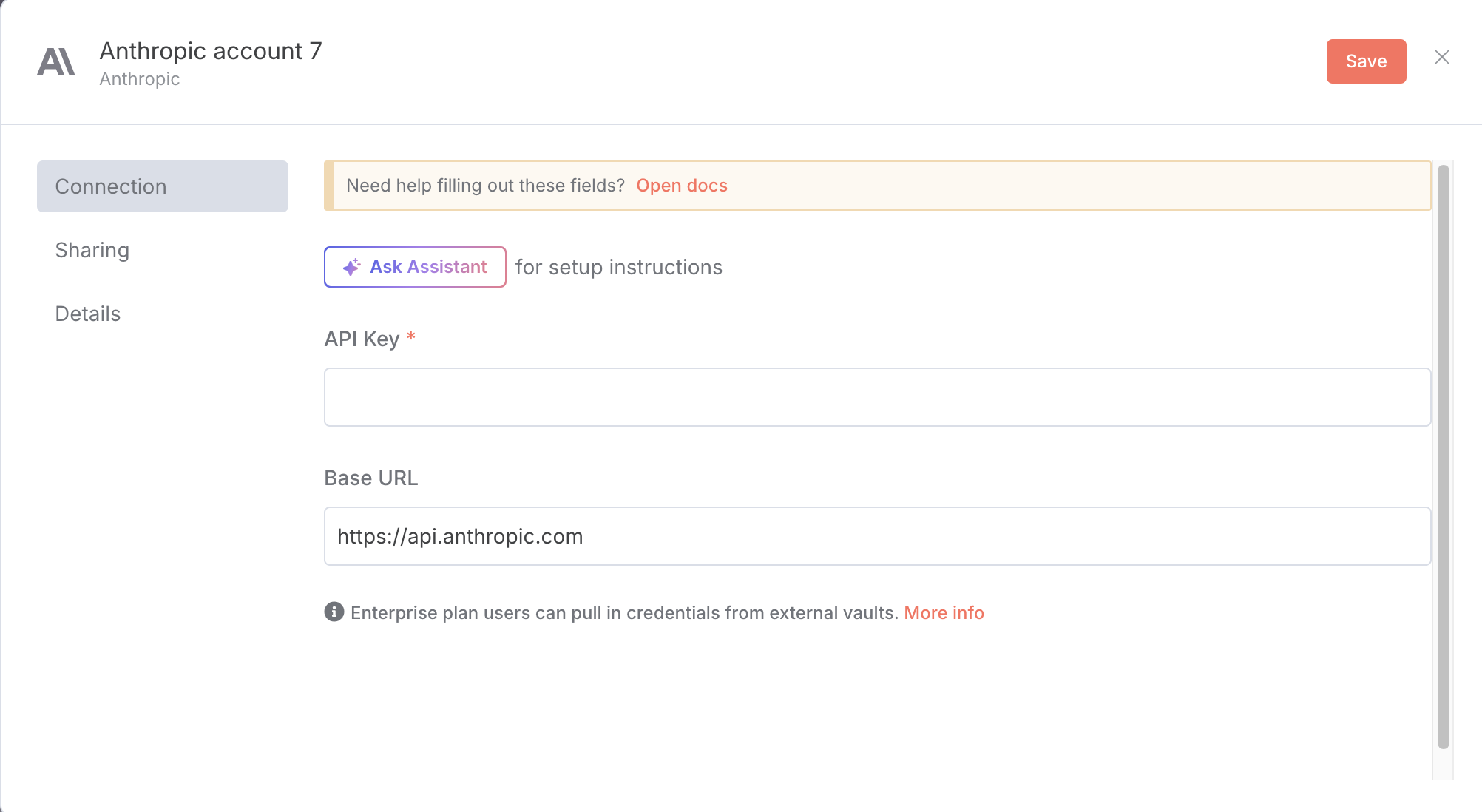
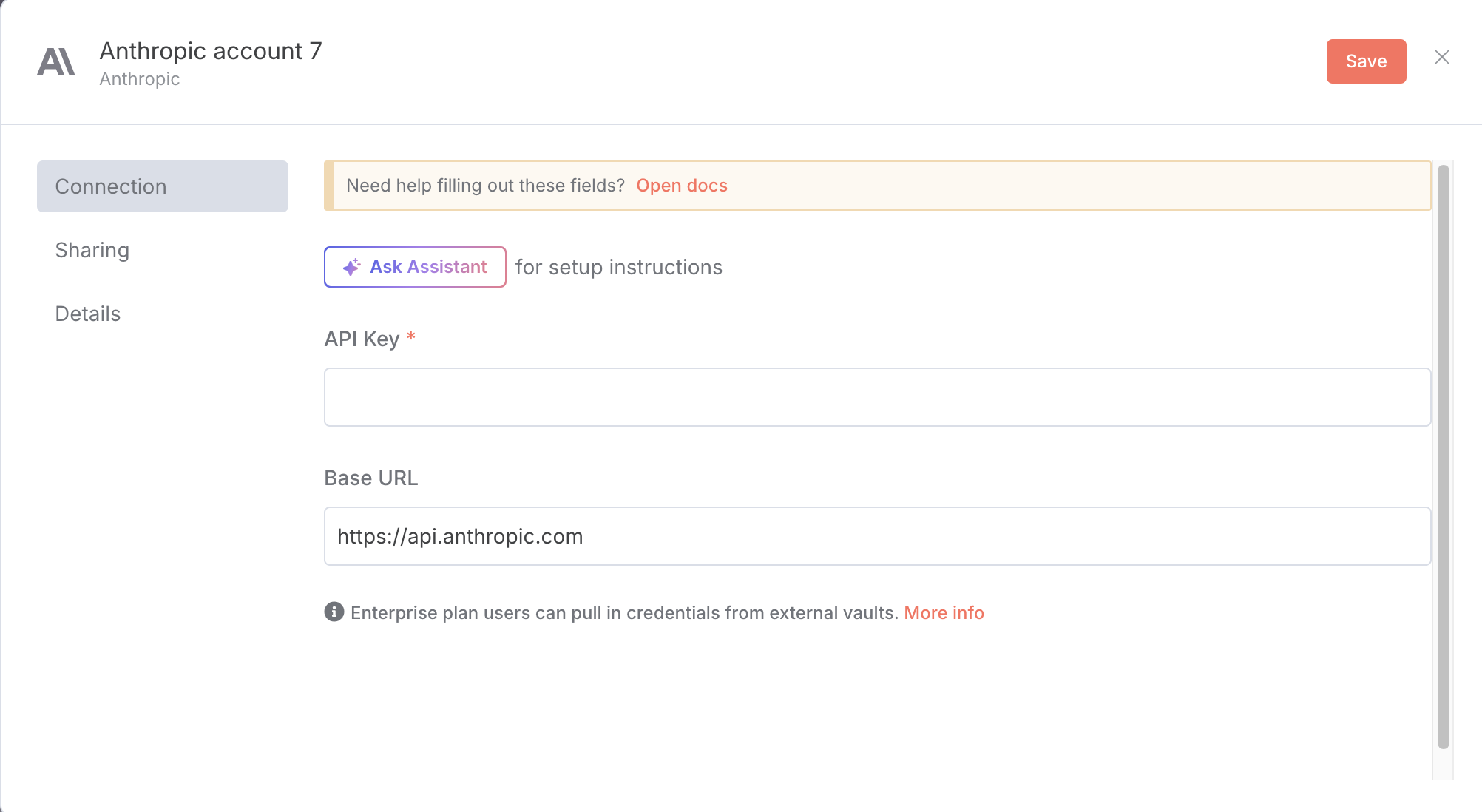
4
Save the credentials
Step 5: Configure Explorium MCP Credentials
1
Click on the MCP Client node
2
Under Credentials, click Create New (Header Auth)
3
Fill the Name field with
api_key4
Fill the Value field with your Explorium API Key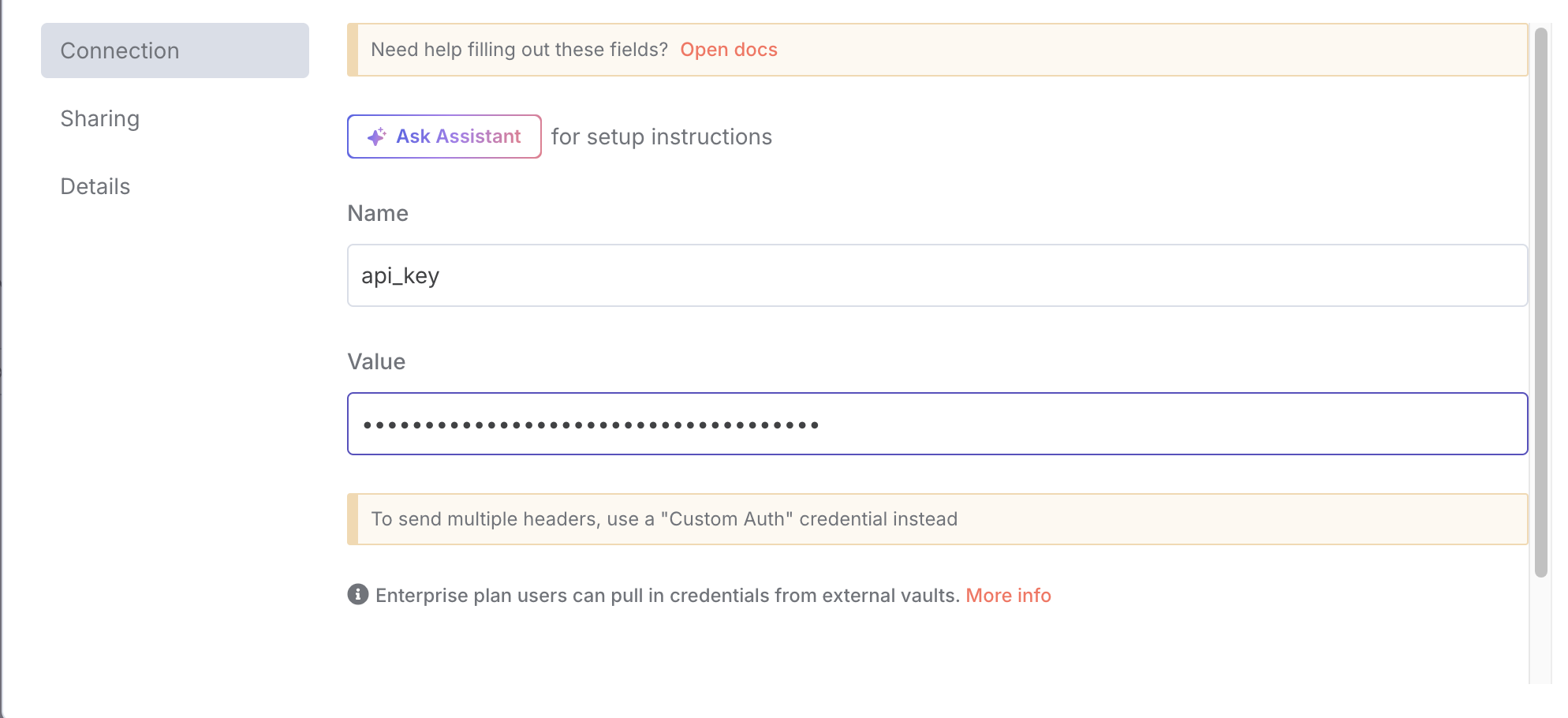
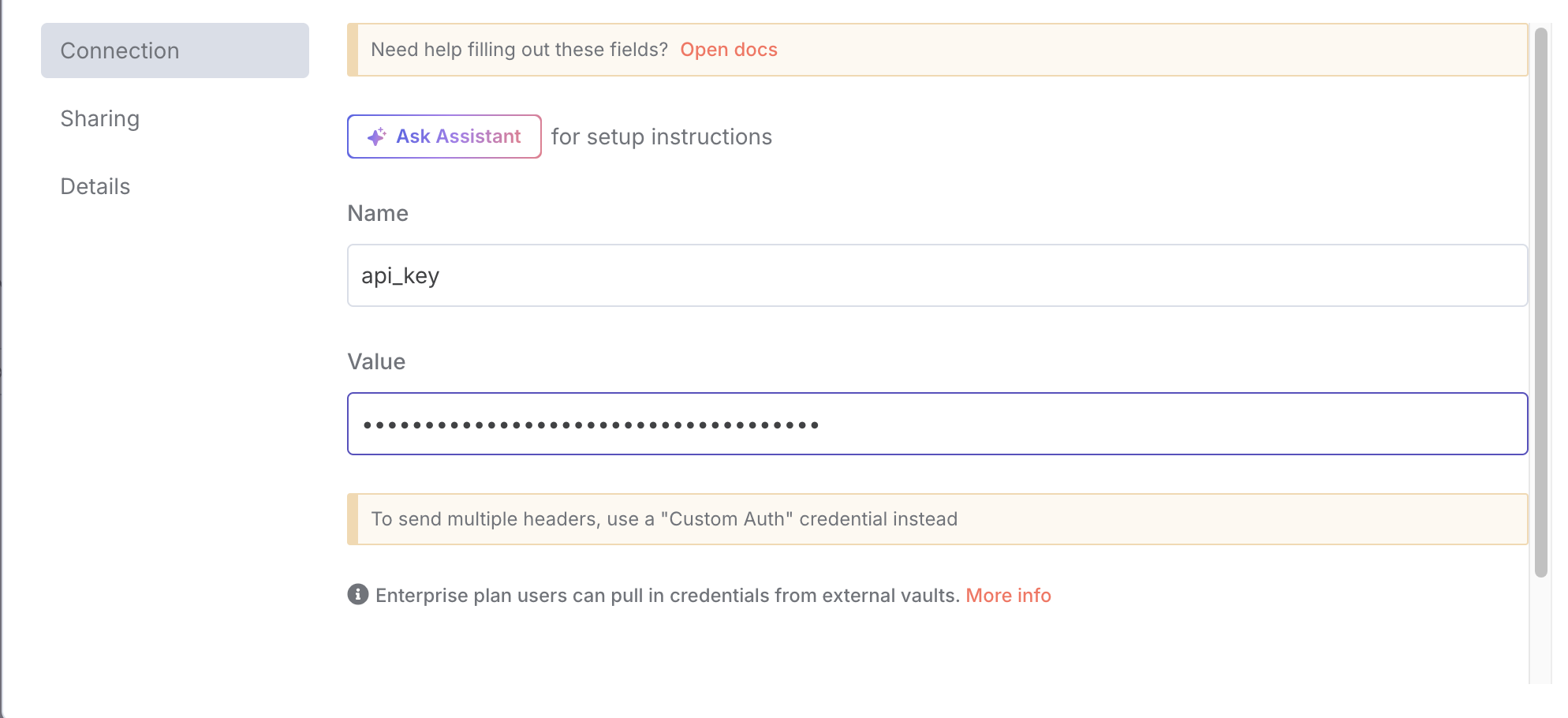
5
Save the credentials
Step 6: Link Your Google Sheet
1
In the Google Sheets Trigger node: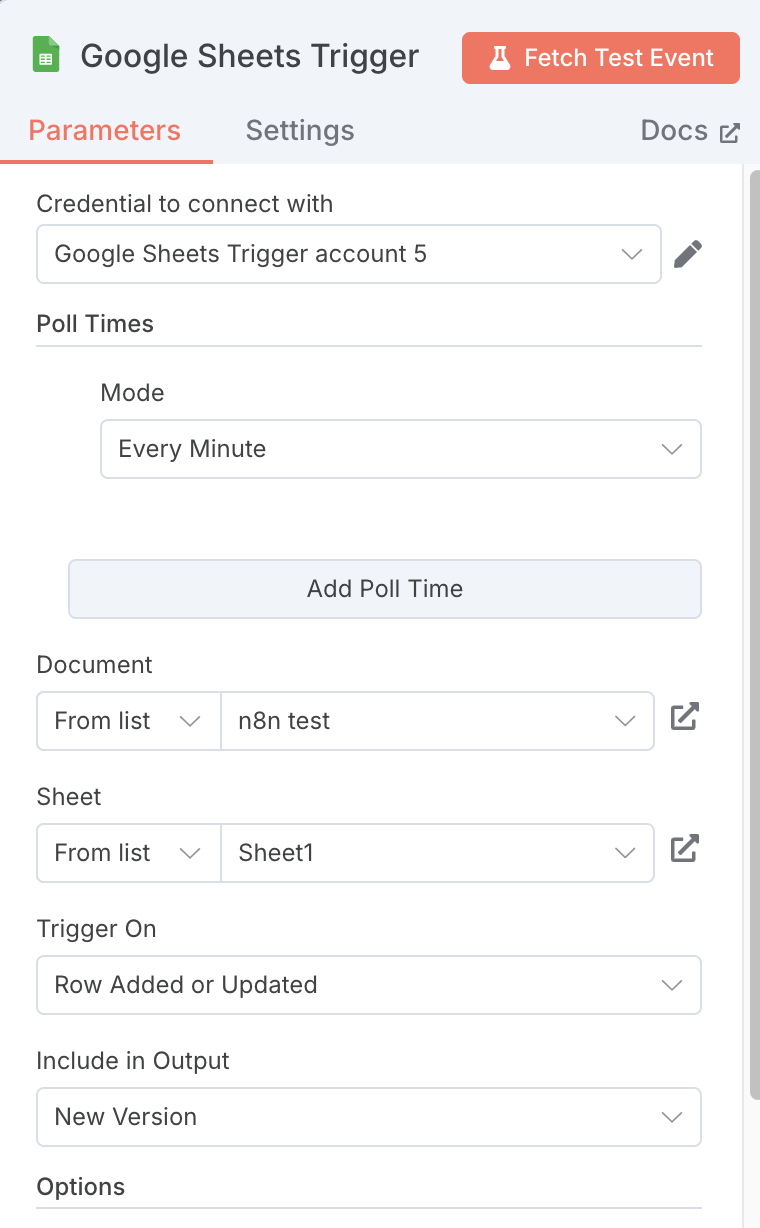
- Select your Google Sheet from the dropdown
- Select the worksheet (usually “Sheet1”)
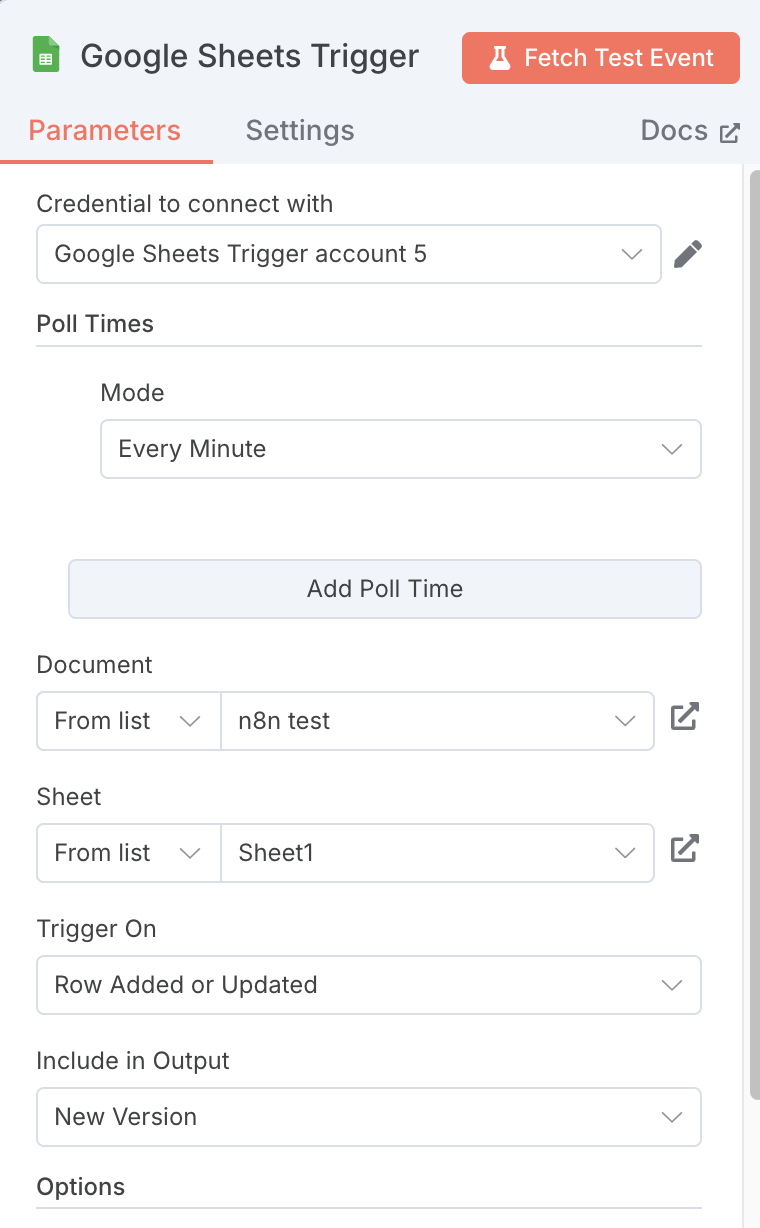
2
In the Update Company Row node: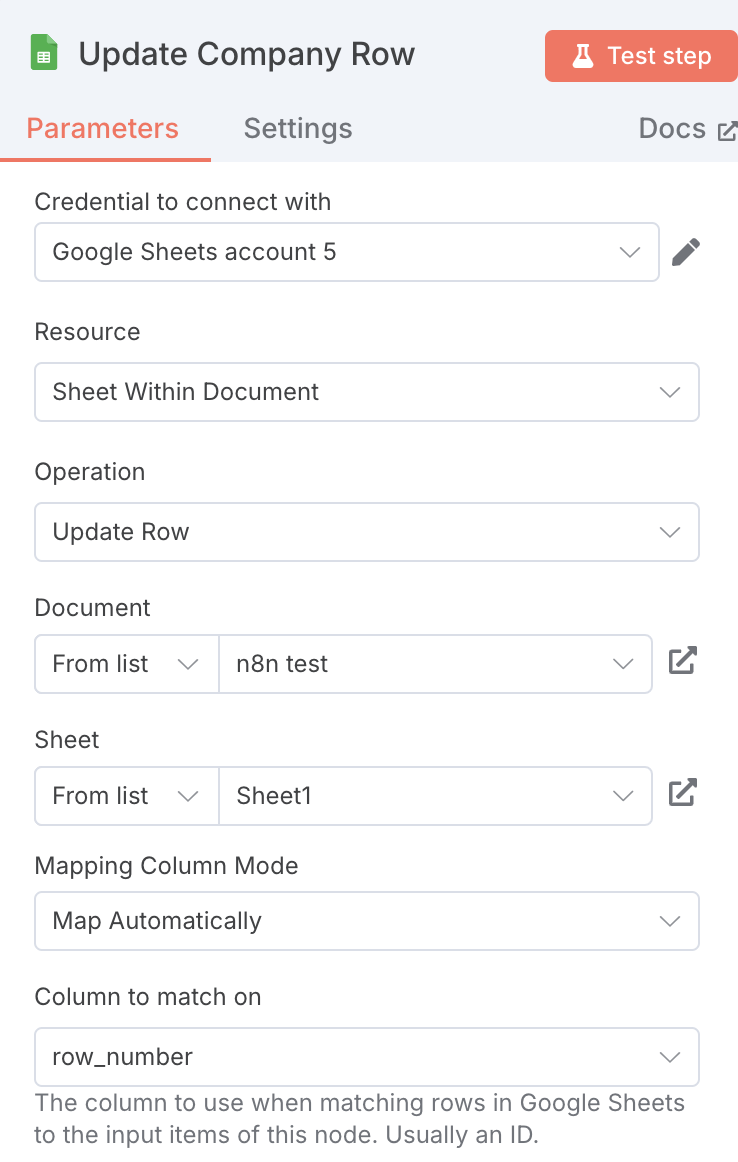
- Select the same Google Sheet and worksheet
- Ensure the matching column is set to
row_number
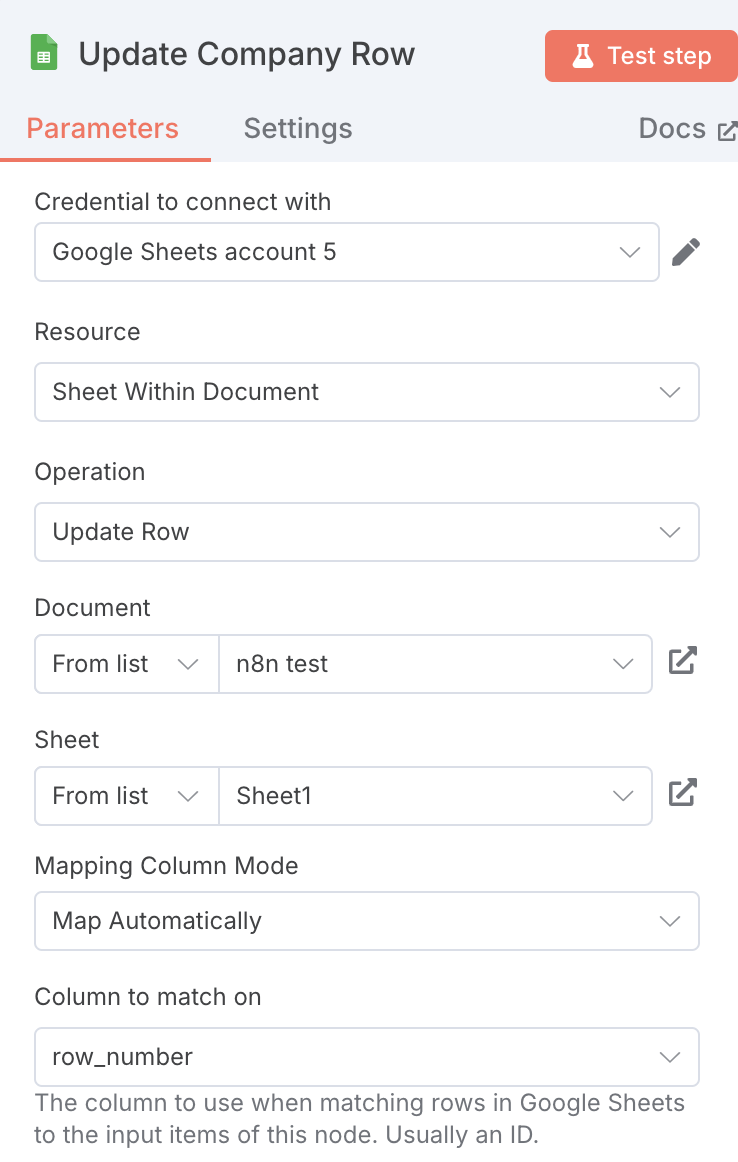
Step 7: Activate the Workflow
1
Click the Active toggle in the top right to activate the workflow
2
The workflow will now monitor your sheet every minute for changes
How It Works
Workflow Process Flow
- Google Sheets Trigger: Polls your sheet every minute for new rows or changes to name/website fields
- Filter Valid Rows: Validates that both company name and website are present
- Loop Over Items: Processes each company individually
- AI Agent: Uses Explorium MCP to:
- Find the company’s business ID
- Retrieve firmographic data (revenue, employees, NAICS code)
- Format Output: Structures the data for Google Sheets
- Update Company Row: Writes the enriched data back to the original row
Trigger Behavior
- First Activation: May process all existing rows to establish a baseline
- Ongoing Operation: Only processes new rows or rows where name/website fields change
- Polling Frequency: Checks for changes every minute
Usage
Adding New Companies
1
Add a new row to your Google Sheet
2
Fill in the
name and website columns3
Within 1 minute, the workflow will automatically:
- Detect the new row
- Enrich the company data
- Update the remaining columns
Updating Existing Companies
1
Modify the
name or website field of an existing row2
The workflow will re-process that row with the updated information
3
All enrichment data will be refreshed
Monitoring Executions
- In n8n, go to Executions to see workflow runs
- Each execution shows:
- Which rows were processed
- Success/failure status
- Detailed logs for troubleshooting
Troubleshooting
Common Issues
All rows are processed instead of just new/updated ones- Ensure the workflow is activated, not just run manually
- Manual test runs will process all rows
- First activation may process all rows once
- Verify the company name and website are correct
- Check if the company exists in Explorium’s database
- Some smaller or newer companies may not have data available
- Confirm the workflow is activated (Active toggle is ON)
- Check that changes are made to the
nameorwebsitecolumns - Verify Google Sheets credentials have proper permissions
- Re-authenticate Google Sheets credentials
- Verify Anthropic API key is valid and has credits
- Check Explorium Bearer token is correct and active
Error Handling
The workflow processes each row individually, so if one company fails to enrich:- Other rows will still be processed
- The failed row will retain its original data
- Check the execution logs for specific error details
Best Practices
- Data Quality: Ensure company names and websites are accurate for best results
- Website Format: Include full URLs (https://example.com) rather than just domain names
- Batch Processing: The workflow handles multiple updates efficiently, so you can add several companies at once
- Regular Monitoring: Periodically check execution logs to ensure smooth operation
API Limits & Considerations
- Google Sheets API: Subject to Google’s API quotas
- Anthropic API: Each enrichment uses Claude Sonnet 4 tokens
- Explorium MCP: Rate limits may apply based on your subscription
Support
For issues specific to:- n8n platform: Consult n8n documentation or community
- Google Sheets integration: Check n8n’s Google Sheets node documentation
- Explorium MCP: Contact Explorium support for API-related issues
- Anthropic/Claude: Refer to Anthropic’s documentation for API issues
Example Use Cases
- Sales Prospecting: Automatically enrich lead lists with company size and revenue data
- Market Research: Build comprehensive databases of companies in specific industries
- Competitive Analysis: Track and monitor competitor information
- Investment Research: Gather firmographic data for potential investment targets