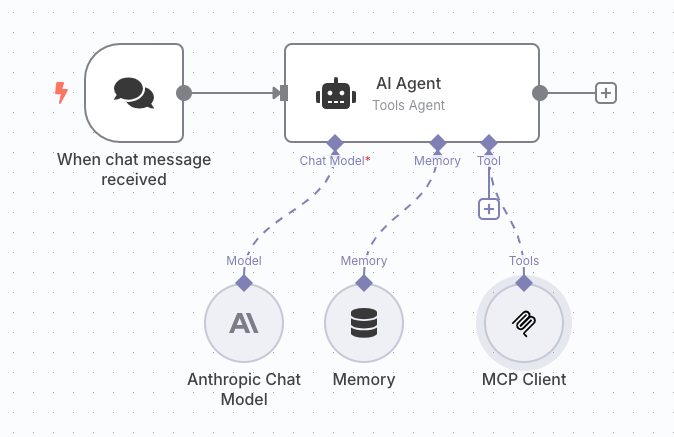
1. Prerequisites
| Requirement | Notes |
|---|---|
| n8n @ v1.31+ | Self-hosted or Cloud |
| Explorium API key | Get one from your AgentSource Admin Panel |
| Anthropic API key | Needed for Claude 3.x Sonnet |
| SSE endpoint | https://mcp.explorium.ai/mcp |
2. Create Your Flow
1
Trigger
When chat message received (built-in)
2
AI Agent
type: Tools Agent
3
Anthropic Chat Model
Claude 3.7 Sonnet
4
Memory
simple in-flow memory
5
MCP Client
calls Explorium tools
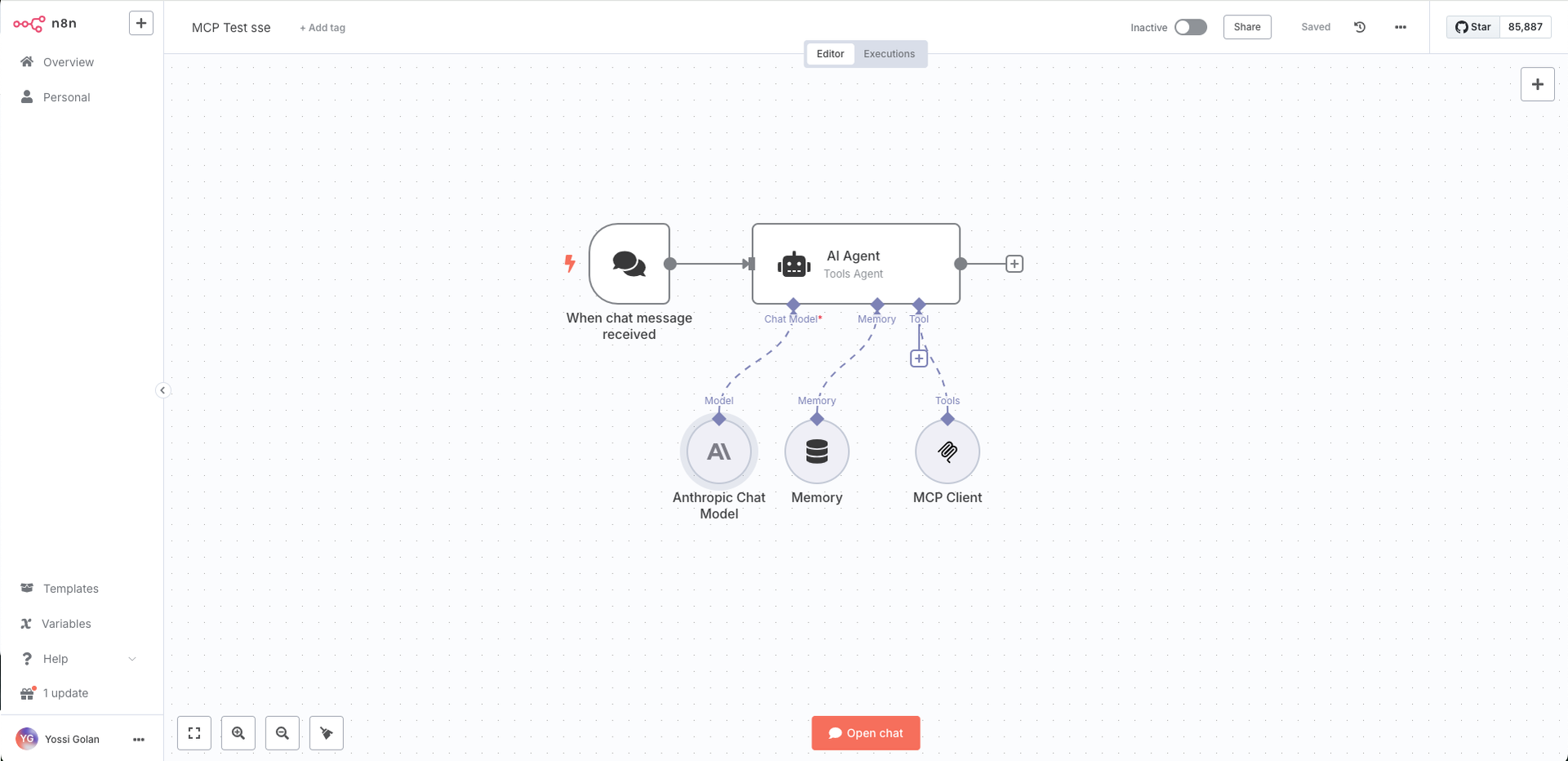
3. Configure Each Node
3.1 AI Agent configuration
| Setting | Value |
|---|---|
| Agent | Tools Agent |
| Source for Prompt | Connected Chat Trigger Node |
| System Message | Use a Claude-style system prompt. Example: The assistant is Claude, created by Anthropic. The current date is {{ Date() }}.\nYou are powered by Explorium’s MCP tools. Always call tools when data is required… |
| Chat Model | Connect the Anthropic Chat Model node |
| Tool | Connect the MCP Client node |
| Memory | Connect the Memory node |
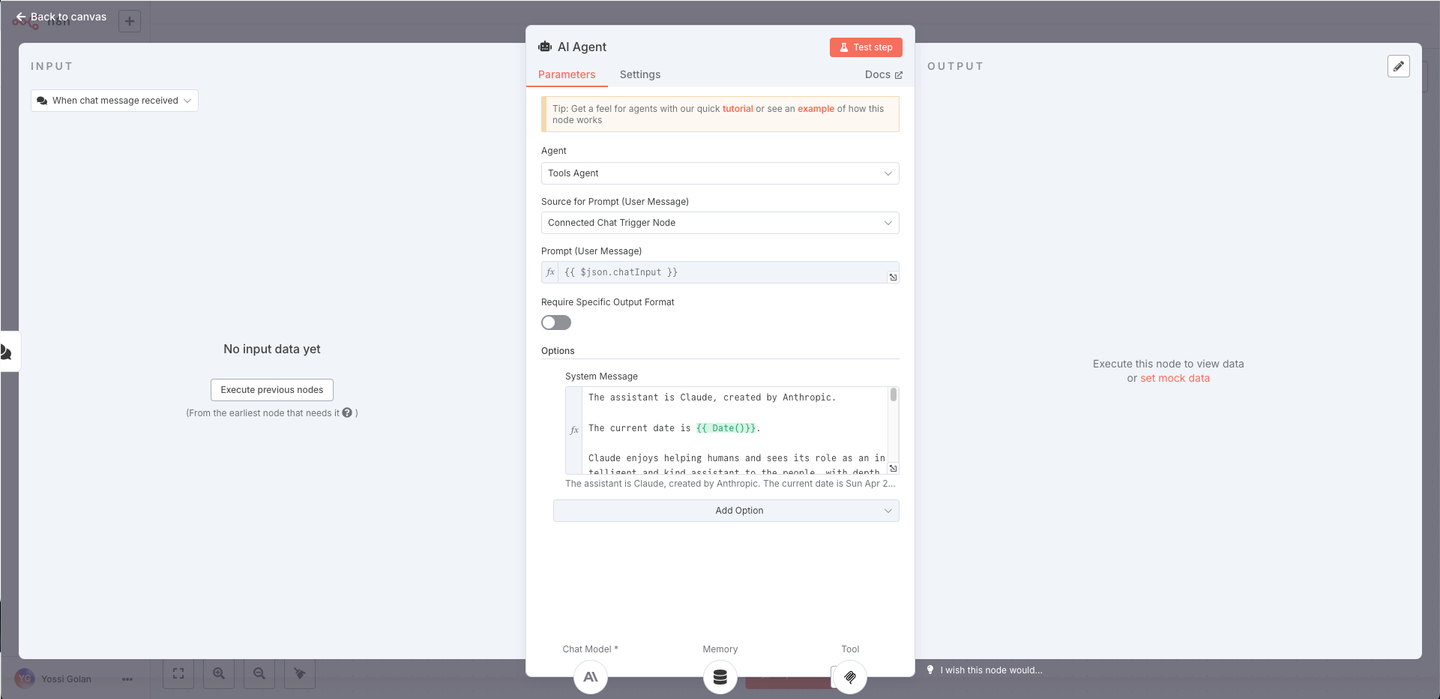
3.2 Anthropic Chat Model
- Credential: the Anthropic account you just created
- Model: Claude 3.7 Sonnet
- Enable Thinking: On (optional, shows the “thinking” indicator)
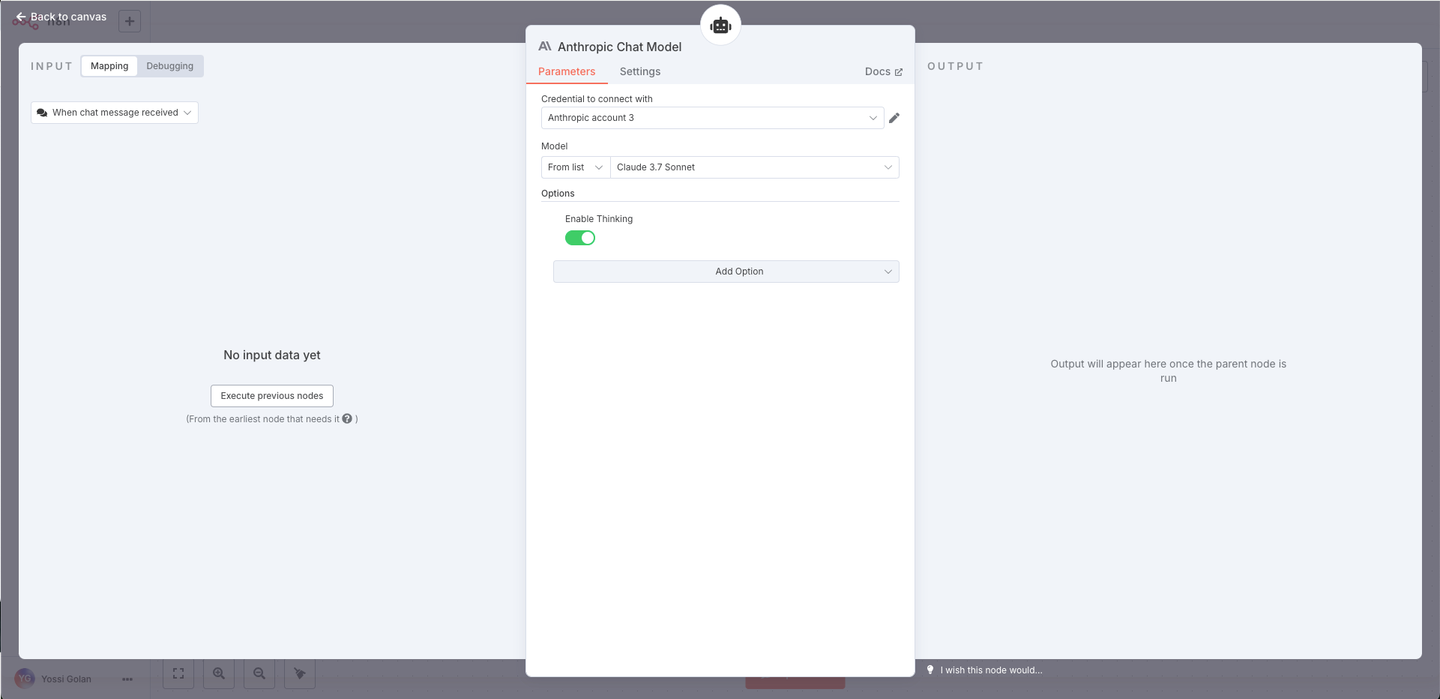
3.3 Anthropic credential
Enter your Anthropic key and test – you should see Connection tested successfully.3.4 MCP Client node
| Field | Value |
|---|---|
| SSE Endpoint | https://mcp.explorium.ai/mcp |
| Authentication | Header Auth |
| Credential for Bearer Auth | Header Auth account |
| Tools to include | All |
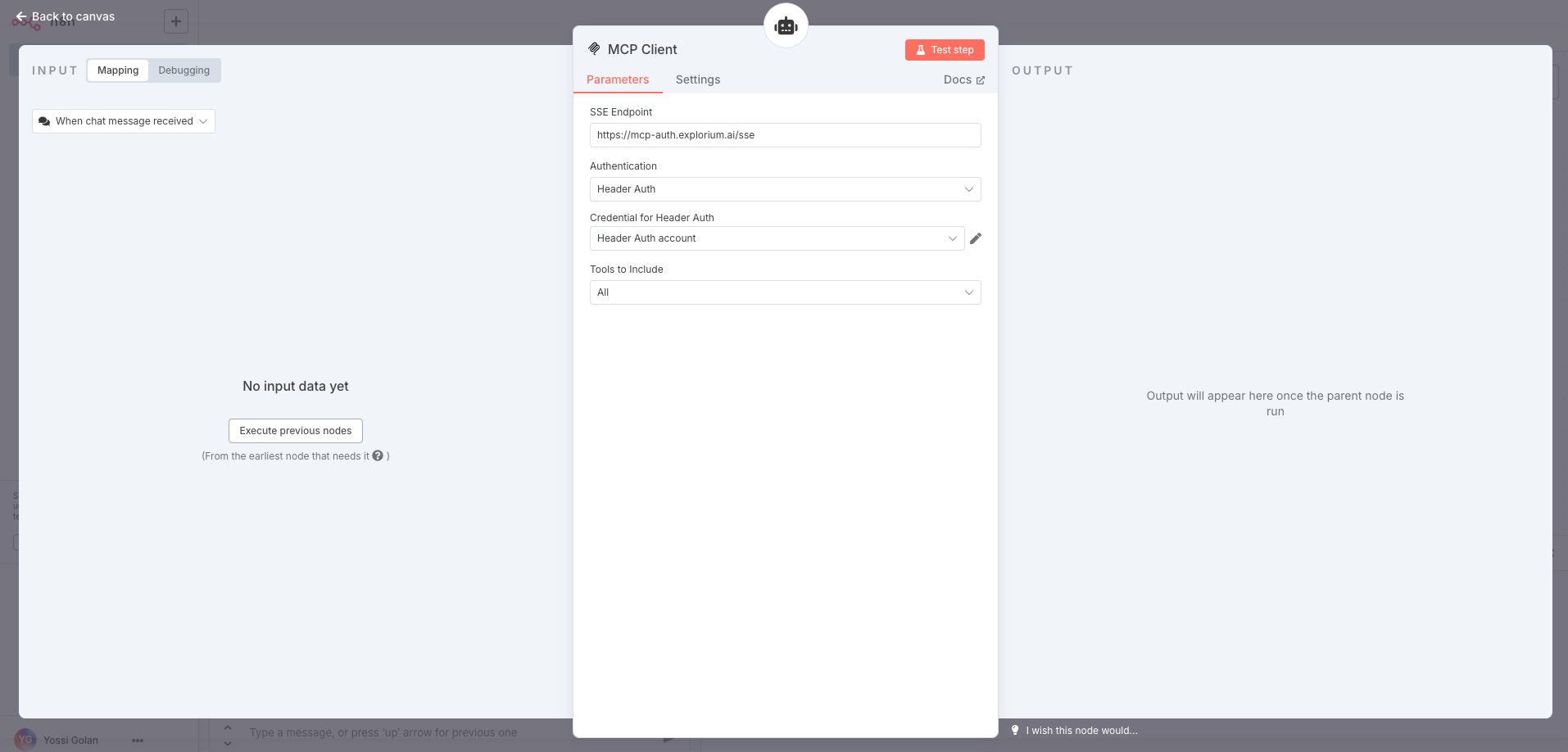
- Name:
api_key - Value:
<Enter your api key>
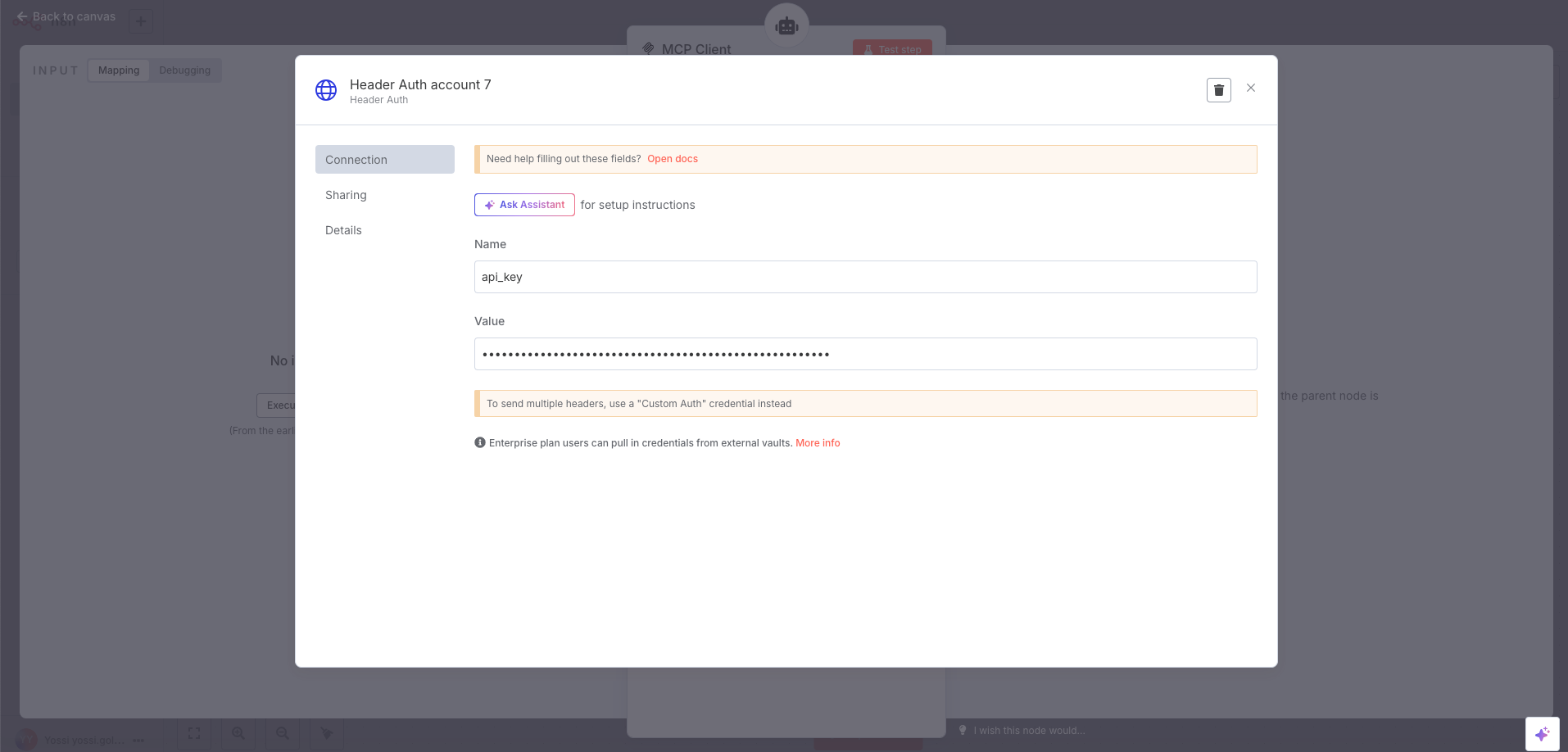
4. Test It Out
1
Click Open chat at the bottom of the canvas.
2
Ask something data-centric, e.g.
- “Who is the CMO of Snowflake?”
3
You should see the MCP Client fire Match Businesses ➜ Enrich Businesses and Claude respond with a neatly-formatted answer.